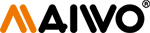MAIWO K1690S Type-C (USB3.1) M.2 SATA SSD Enclosure is specially designed for B Key or B+M Key SATA NGFF based SSD, compliable with NGFF SSD size 2230 / 2242 / 2260 / 2280. Offering an easy way to connect M.2 SSD with your laptops also on for ultra-fast data transmission, storage expansion, file back-up, data recovery, system upgrade, disk cloning. The SATA Enclosure is compatible Multi OS:Windows, Mac OS,Linux ,Android. Support UASP / Trim with ultra fast transmission speed. Supports Plug & Play and Hot-Swapping. Fits storage up to 2TB(no included).

This external hard drive case is suitable for connecting PC, smart phone, notebook computer, smart TV, smart router, PS4 and other devices. Plug and play, no driver needed. Very portable and lightweight, perfect for business traveling, an ideal choice for everyone.
USB 3.2 New Nomenclature:
1. USB3.2 Gen 1 = USB3.1 Gen 1 , Product transfer rate is up to 5Gbps, Marketing name: SuperSpeed USB
2. USB3.2 Gen 2 = USB3.1 Gen 2 , Product transfer rate is up to 10Gbps, Marketing name: SuperSpeed USB 10Gbps
3. USB3.2 Gen 2X2, Product transfer rate is up to 20Gbps, Marketing name: SuperSpeed USB 20Gbps
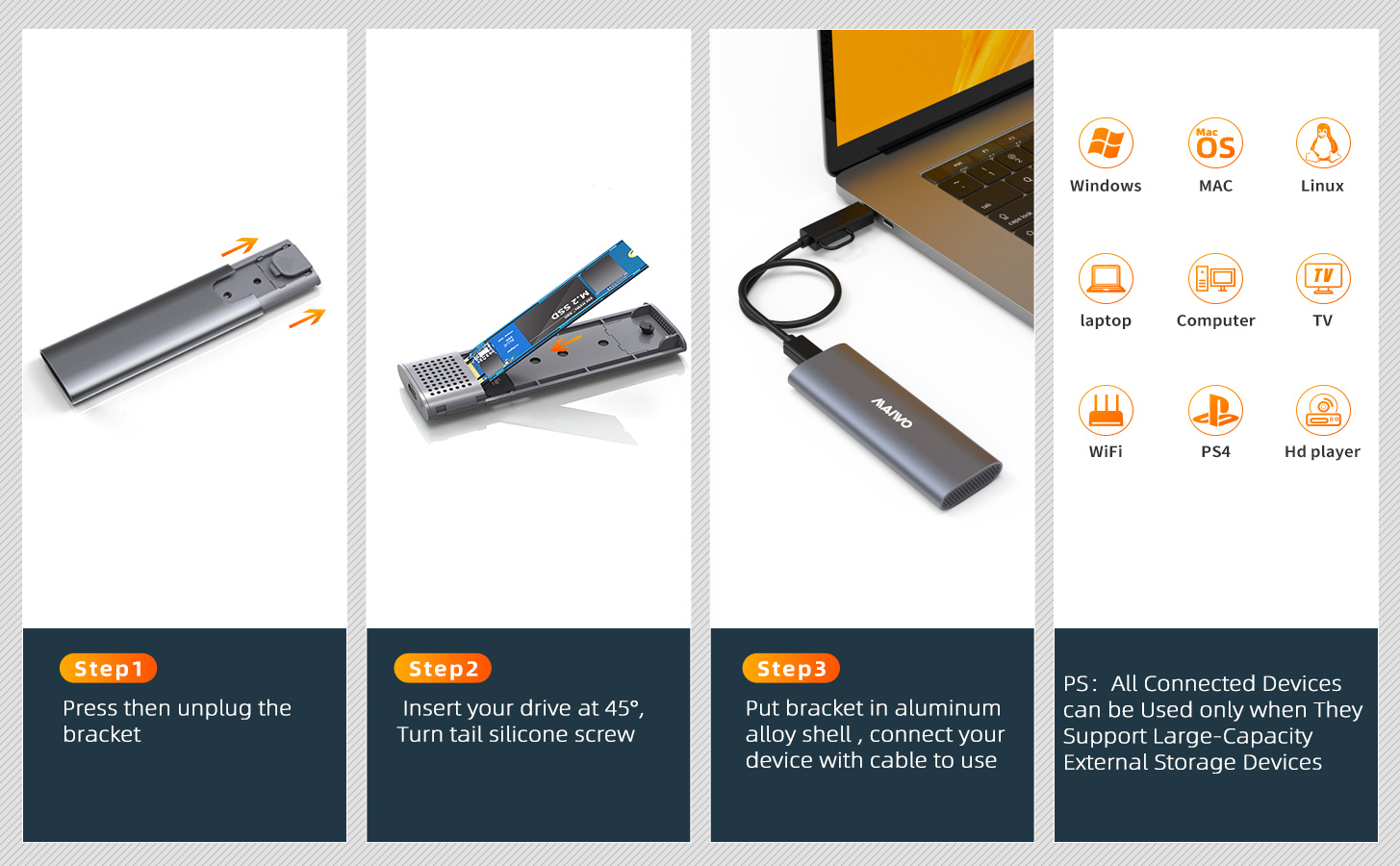
Kindly Note - If you computer can't recognize the SSD enclosure. Please Following Steps.
For new SSD, You need to go into the disk management and initialize the SSD firstly, then it could be detected and used normally. Please finish disk initialization according to the following steps.
How to start disk management?
Right click "Computer" - "Manage" - "Disk Management". Find your unallocated disk, right click "Unallocated", and choose "New Simple Volume Wizard".
How to start disk management (in windows 10)?
Click Start -> Run -> type compmgmt.msc -> click OK. Alternatively, right-click on the My Computer icon and select 'Manage'. In the console tree, click Disk Management.